How to Add Payment Icons
After Shopify's latest update to payment gateways, the payment icons are no longer automatically pulled into your webshop's footer. It's not the end of the world, as we've made it easy for you to add them back in. You're welcome.
It could have been a real hassle. You might have had to dive into the deepest technical settings to fiddle with something best left untouched. That's not something we'd want you to deal with. So we've provided a simple fix so you don't have to tweak 117 different things, just insert one code and replace another. That's how we roll. We like to keep it easy-peasy.
So. Let’s go:
In Shopify admin, click on Online Store and select your Live Theme. Click on Actions and choose Edit Code.

Search for footer.liquid in the search field and bring it up on the screen.

Insert on line 1:
{%- assign paymentIconsFix = "dankort,visa,master,mobilepay,forbrugsforeningen,anyday,viabill,american_express,paypal,trustly,vipps,venmo,apple_pay,google_pay,maestro,shopify_pay" | split: "," -%}

Make sure to remove the payment methods you don’t want to display. For example, if you don’t want to display forbrugsforeningen, just delete forbrugsforeningen – and remember to also remove the comma right after.
Next, search for shop.enabled_payment_types and replace it with paymentIconsFix (activate the search field with Ctrl+f on Windows and Cmd+f on Mac).

Click the green Save button in the upper right corner. Done!

Reach out to your developer or give us a call if anything goes wrong. It shouldn't happen, but we're all just human after all. You can reach us at 70 711 377.