Guide: How to Offer MobilePay on Your Shopify Webshop
Although MobilePay is a given for many when it comes to online shopping on Danish webshops, it is not included as a standard payment method in Shopify.
However, there is a good reason to get MobilePay implemented as soon as possible. MobilePay makes it easy and quick for the customer to complete their payment without the hassle of finding a payment card. This reduces the risk of the customer abandoning their cart and possibly never returning. MobilePay benefits both customer satisfaction and your conversion rate.
Once you've read this guide, you'll be able to set up MobilePay on your Shopify webshop yourself. We've added some of our best tips to optimize the setup.
Learn more about:
- What is required to add MobilePay
- How to choose the right payment provider
- Setting up MobilePay – a step-by-step guide to getting MobilePay to work on your webshop
- How to optimize MobilePay's visibility in checkout
- Testing and maintaining the MobilePay integration
MobilePay is a digital wallet solution
MobilePay is a so-called digital wallet solution that allows users to link a payment card in the MobilePay app on their mobile phone, thereafter enabling online payments to be made from the mobile phone with a single finger swipe.
MobilePay is popular and currently has more than 4.5 million users. For most Danish webshops, MobilePay is a good idea, but as with anything else you add to your webshop, you should look at your customer group and assess whether MobilePay makes sense for your webshop.
Preparations before setup: Is your webshop ready for MobilePay?
Before you can begin setting up MobilePay, your webshop must meet the following requirements:
- Your Base Currency (webshop's primary currency) must be Danish Kroner (DKK)
- Your business must have a Danish CVR number
Note: Only the Store Owner (the registered owner of the webshop) is allowed to set up payment methods, including MobilePay.
Choose the right payment provider: What should you consider before choosing
Shopify has its own payment solution, Shopify Payments, which includes the most common payment methods from a global perspective. If you want to add local payment methods like MobilePay, you need a third-party payment provider.
There are several payment providers that offer MobilePay, such as Altapay and Pensopay. You can find a list of payment providers here.
The first step is to enter into an agreement with one of these. Remember, prices may vary depending on the payment provider you choose. Therefore, take the time to choose the right one for you.
3 concepts you should know: Acquiring Agreement, Gateway, and Payment Provider
When you start looking for the right payment provider, you will most likely come across the following 3 concepts: Acquiring Agreement, Gateway, and Payment Provider.
Acquiring Agreement
An acquiring agreement is a basic contract made between the webshop and a financial institution or acquirer, such as a bank, to accept card payments like Visa, Mastercard, and other payment cards. The agreement sets the terms under which the webshop can withdraw money from the customer's card and transfer it to its own account.
In short: The acquirer ensures that the money from the customer's card reaches your account, requiring an agreement that establishes the terms for this.
Gateway
A payment gateway is a software solution that acts as a secure channel between the webshop and the acquirer. The gateway is responsible for encrypting and transmitting payment data from the webshop to the acquirer safely, so that payment information is not at risk of interception.
In short: The gateway transports and encrypts payment data between the customer, the webshop, and the acquirer ensuring a secure transaction.
Payment Provider
A payment provider offers a comprehensive solution that can include both payment gateway and acquiring agreement – but also other payment services and integration options, such as MobilePay. The payment provider thus handles the entire payment experience and facilitates both payment processing and customer experience for the webshop.
In short: The payment provider delivers a complete payment solution that can integrate both gateway and acquiring agreement, so the webshop can easily receive payments.
Before you start: Do you have a handle on the basics?
Payment providers may require you to comply with regulations from, for example, the Consumer Agency and the EU's sales law. You may be asked to have control over the following:
- Contact Information: Phone number and/or email should be clear and should appear in the header or footer.
- Legal Information: This info should also be clear. Ensure the company name, company form, address, and CVR number are easy to find, preferably in the footer.
- Terms and Conditions: Your webshop should have terms and conditions readily accessible, and these must be actively acknowledged as read and understood by the customer before checkout. There are various requirements for what must be included in the terms, so you should seek legal assistance if in doubt.
- Privacy Policy: In addition to terms and conditions, there should also be a privacy policy on your site and an option for customers to opt in or out of how much data is collected about them, beyond the necessary information required to complete the order.
You should always have control over the above. When adding new payment methods, it may be necessary to update the terms, payment logos, and other shop elements, for example, if you mention payment options on your product page.
What does MobilePay cost: Fees and expenses for your webshop
Using third-party payment solutions incurs a fee from Shopify. The fee depends on which Shopify plan you are on. In addition to Shopify's third-party fee, a transaction fee is always charged. Click here to see Shopify's prices.
In addition to fees to Shopify, you must pay your new payment provider. Some payment providers charge a monthly fee plus a fixed price per transaction. There's only one way forward. Reach out to them and inquire about their prices.
Optimize visibility in checkout: How to highlight MobilePay for your customers
MobilePay can be displayed in two different ways in Shopify Checkout (the payment page). MobilePay can be grouped with other payment cards or be a standalone payment method. The latter offers greater visibility and removes a click in the process towards payment completion.
Combined Solution:
 Four logos can be displayed in the combined solution, so you risk MobilePay logo not being seen. Some payment providers allow you to change the order of logos.
Four logos can be displayed in the combined solution, so you risk MobilePay logo not being seen. Some payment providers allow you to change the order of logos.

Separate Solution:

When MobilePay is standalone, the customer will be sent directly to the payment process. If shopping from a computer, the mobile number must be entered, and a notification is sent to the customer's mobile phone. From there, the customer approves the payment by swiping. If shopping from a mobile phone, the customer lands directly in the app and just needs to swipe to complete the order. It's smooth!

Most payment providers offer both options, which means the difference lies in the installation.
At DTAILS, we recommend that you choose to display MobilePay as a separate payment method in checkout. We also recommend that you have your payment card logos in the footer of your webshop, so they are visible to the customer before they reach checkout. A visible MobilePay logo can be crucial for whether a customer chooses your shop over another with the same product.
Is MobilePay Express Checkout an option?
At the top of the Shopify Checkout page, Shopify Payments allows you to show Apple Pay, Google Pay, ShopPay, and PayPal. Unfortunately, it is not possible to add MobilePay here. Please note, if you disable Shopify Payments, these express checkout methods will also disappear.
It's also not possible to keep the customer on the checkout page to enter a mobile number.
Express checkout directly from the product page is likewise only possible with Shopify Payments and the four express payment methods mentioned above.
How to set up MobilePay in your Shopify webshop: A step-by-step guide
Once you've chosen a payment provider, you need to add it to your Shopify Admin. The integration between Shopify and your third-party payment provider must be established for you to receive payments—and if necessary—refund payments.
- Log in to your Shopify Admin
- Go to Settings
- Select Payments
- Scroll down to Additional payment methods and click on Add payment method.
- Select Search by provider and choose the one that matches your new agreement
- From here, follow your payment provider's specific instructions to complete the setup.
Testing and maintaining your MobilePay integration: How to ensure smooth payments
Once the integration is complete, it's important to test the system to ensure everything works correctly. Make a complete test order and follow the payment process from start to finish to ensure your customers will experience a seamless payment.
Pay attention to the small details:
- Is the text throughout the process easy to understand? Does the text make sense and prepare you for the next step?
- Is it clear where help can be sought?
- Is it clear which company is being dealt with? Is your logo visible at all steps?
- What information did you receive along the way – did you miss anything?
- If something goes wrong, do you know how to find more info in your third-party payment provider's system?
At DTAILS, we recommend that you regularly make test orders, preferably once a month. Shopify is continuously updated. Therefore, it's a good idea to "play customer," so you and your customer service team know what you're talking about when helping customers shop on your site.
How MobilePay works in everyday use: Transactions and refunds
MobilePay is essentially payment with a payment card. The user experience has just been refined. When an order is paid with MobilePay, you will still capture the payment on the order in Shopify. You can also refund the payment from there.
For the customer, a refunded payment will not appear in the MobilePay app, but can instead be seen on their account. This is because refunds are made directly to the card used as payment via MobilePay.
Remember also to log in to your third-party payment provider's dashboard regularly. There are examples where the payment has not gone through, even though you have pressed 'Capture payment' in Shopify.
Need help? Optimize your customers' checkout experience with DTAILS
If you need help or are unsure if you have the best possible checkout experience, reach out to us at hello@dtails.dk