Brightpearl synchronizer - Brightpearl setup
Creating custom fields in Brightpearl
In order to setup Brightpearl such that it can be used with the Shopify app "Brightpearl synchronizer", you must create two custom fields. For a general description of how to create custom fields in Brightpearl, please see this Brightpearl documentation.
Please follow the setup instructions below:
- Login to your Brightpearl account here
- In Brightpearl, go to "Settings"->"Custom fields"->"Products"
- If it does not already exist, create a product custom field in Brightpearl of type 'Yes/No' which determines whether the Brightpearl product will be synchronized to Shopify.
- Set the newly created custom field to "Yes" on the products you want to synchronize to Shopify
- Go to "Settings"->"Custom fields"->"Products" again. If it does not already exist, create a product custom field in Brightpearl of type 'Freeform text' which will be used by the app to set the Shopify ID on the product in Brightpearl. You should never edit this field in Brightpearl.
Installing the Brightpearl app in your Brightpearl account
Install the app in Brightpearl by replacing <account> in the following link with the Brightpearl account name you use when you login, and <shopName> with the name of your Shopify shop:
https://bp-shop-backend.herokuapp.com/brightpearl/auth/install?account=<account>&shopName=<shopName>
if you e.g. have a Brightpearl account "dtails" and a shop dtailsshop.myshopify.com, then it URL will be:
https://bp-shop-backend.herokuapp.com/brightpearl/auth/install?account=dtails&shopName=dtailsshop